FPGA - Windows + MSYS + Git + Python + Iverilog + GTKWave
Many of us in Semiconductors & EDA use Linux by default. There are occasions when you are left with a windows-only setup, say at a coffee shop during a travel. Also some FPGA designers still use Windows machines. Below is a transcript of what it took to get a fresh Windows laptop to be up and running in a UNIX-like setup in 30-minutes or less. Hope you enjoy this blog, please leave extra steps that you had to do in comments.
Start with MSYS2:
Never be deprived of the power of command-line - even when you are on a Windows machine.
- Go to: https://www.msys2.org/
- Download and install the MSys installer - e.g. https://github.com/msys2/msys2-installer/releases/download/2022-06-03/msys2-x86_64-20220603.exe
- Make sure not to install it under "C:\Program Files..." yada yada.. UNIX tools hate the "space" in between. I suggest you use c/tools/ area (Assuming you have the admin access etc. If not - /home/<user>/tools is an option)
- Now you should get a terminal like the one below (Ignore the contents)
Launch MSYS and install all-what-you-like:
Type below commands one-by-one (inside MSYS terminal of-course) and watch the fun:
- pacman -S tcsh
- pacman -S mingw-w64-x86_64-python
pacman -S python3-pip
pacman -S --needed filesystem msys2-runtime bash libreadline libiconv libarchive libgpgme libcurl ncurses- pacman -S git
Do yourself a favor - get VIM/GVIM
- May sound like influencing an editor choice, but trust me - Windows' native Notepad and variants don't cut-it when it comes to real engineering/coding. If you want the simplest alternate (again coming from UNIX background), start with VIM/GVIM.
- pacman -S vim
- https://www.vim.org/download.php - Get gvim (gvim_9.0.0000.exe.)
Download & install Icarus Verilog + GTKWave
- pacman -S mingw-w64-x86_64-toolchain mingw-w64-x86_64-ghostscript
- pacman -Ss iverilog
- pacman -S mingw-w64-x86_64-iverilog mingw-w64-i686-iverilog
Voila! Now you have turned your Windows-laptop into a productive machine with:
- UNIX-look-alike
- xterm like command-line with MSYS2
- Power of Python + command-line + pip
- Version control with GIT
- Productivity enhancing editor like VIM
- Open-source Verilog simulator - Icarus
- Open-source waveform viewer - GTKWave
Welcome to FPGA design + Verification with UVM - FPUVM!
Signing-off with a smile!









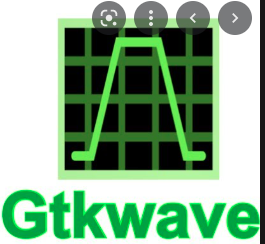

Please check out this option too via WSL2.
ReplyDeletehttps://docs.microsoft.com/en-us/windows/wsl/tutorials/gui-apps
Note :: Use application MINGW64 instead of MSYS
ReplyDeleteSteps to be followed ::
1) Download tool using link --> https://github.com/msys2/msys2-installer/releases/download/2022-06-03/msys2-x86_64-20220603.exe
2) Go to installed folder and start MINGW64 application
3) Run these commands Step by Step
pacman -S tcsh
pacman -S mingw-w64-x86_64-python
pacman -S python3-pip
pacman -S git ( for Git support)
pacman -S make ( to resolve Error :: Make :: command not found)
pacman -S vim ( For editor support)
pacman -S mingw-w64-x86_64-toolchain mingw-w64-x86_64-ghostscript
pacman -Ss iverilog ( Icarus Verilog)
pacman -S mingw-w64-x86_64-iverilog mingw-w64-i686-iverilog
Now setup is done . we can run our test